Streamlining how you manage class times
Streamlining how you manage class times
Starting next week, adding, rescheduling, and canceling class times will get easier. Instead of managing class time rules, you’ll be able to manage your class times from a calendar. And you’ll get more control over the notifications sent to clients about the schedule changes.
How managing class times works now
Today you manage class times by creating and editing class time rules.
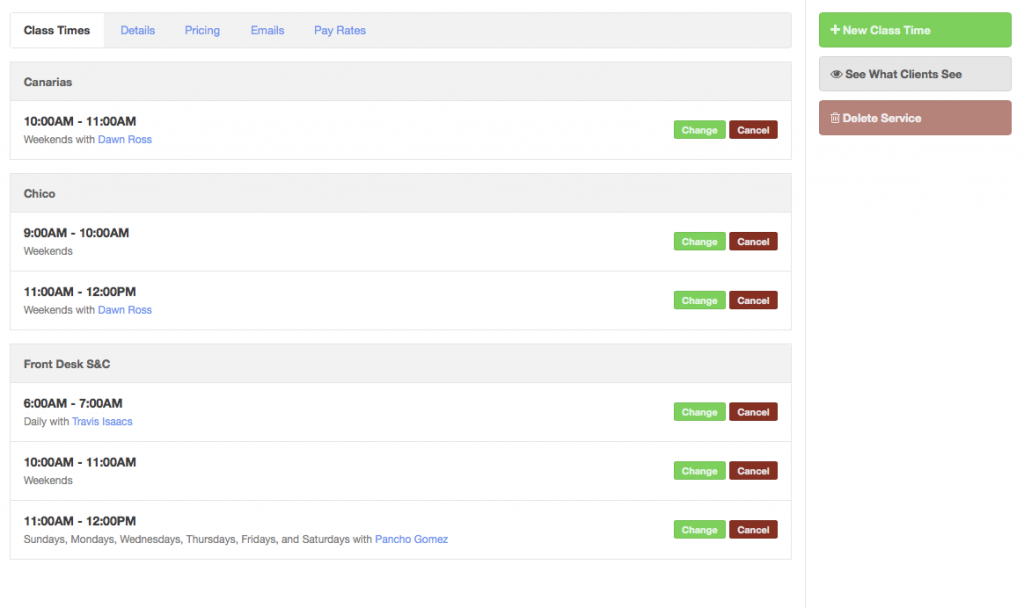
Your class times are listed in the order that you created them and grouped by location (if your business has multiple locations).
How managing class times is going to work
Starting next week, managing class times will look like this:
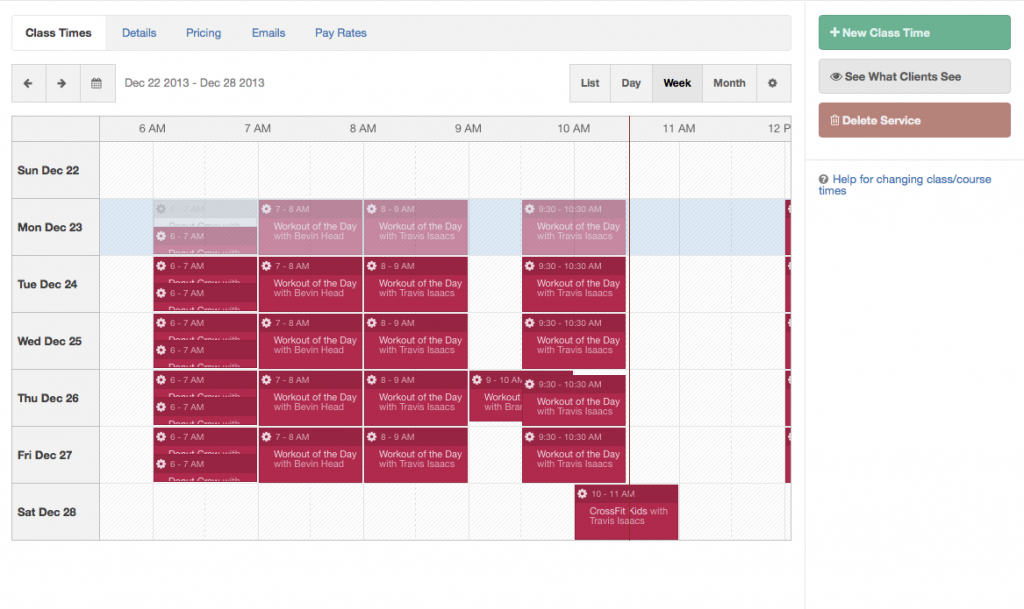
Instead of a list of class time rules, your class times are displayed on the calendar. No more rules to manage! Displaying times on a calendar makes them much easier to understand and, more importantly, easier to change.
Example scenario: Your daily 3 PM class moves to 3:30 PM starting in January.
Old way To do this in today’s rule-based display, you tap Change on your 3 PM rule and set an end date of December 31, and then tap Save. Next, you tap New Class Time, add a new rule for a weekly 3:30 PM class, and then tap Save.
New way Starting next week, to change your 3 PM class, just go to January 1st in the calendar and tap the gear button. Tap Change Schedule, tap Change this and all future instances, change your time, and then tap Save. That’s it, you’re finished!
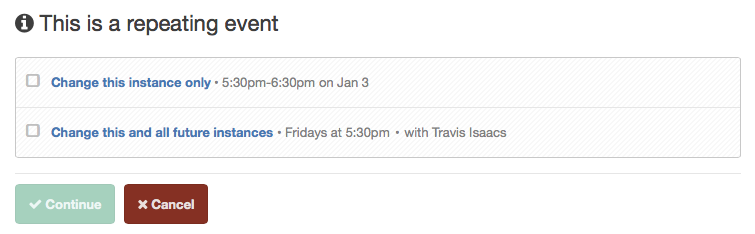
Canceling a class time will work the exact same way. Use the calendar to go to the timeslot when you want a class to be canceled, tap the gear button, tap Cancel Class, and then decide if it’s a one-time cancellation or if all classes should be canceled.
All of the tools to filter and configure the way you see the schedule work here, too. For example, you can show class times assigned to a particular instructor or see classes a day, a week, or a month at a time.
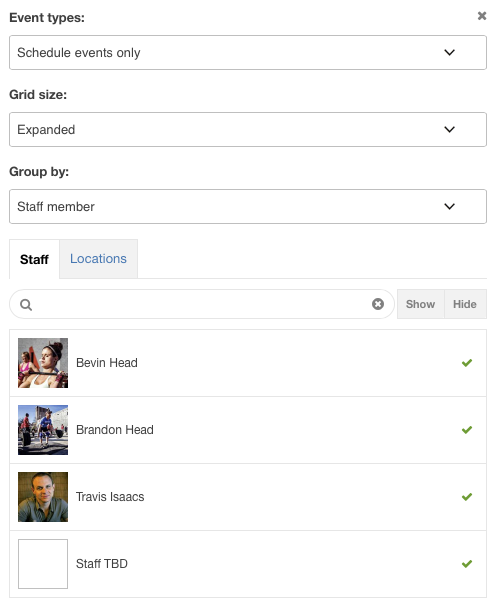
Changes to client notifications
For every schedule change or cancellation that you make, you now have the option to skip sending a confirmation email to your clients.
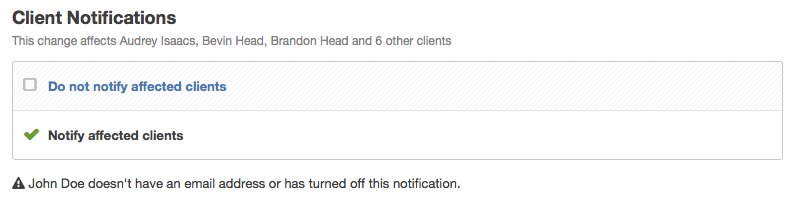
Pike13 tells you exactly who’s affected by your changes. You’ll also see which clients can’t receive notifications.
Keep an eye out for these changes next week. And if you need help, find more info here: adding and changing times.