When we added notes to Pike13 last spring, we didn’t think anyone would notice. Well over 40,000 notes have been written since then. Businesses use them for things like basic communication with customers, noting customer preferences, and making announcements to a class.
Starting today, you can keep a client note always visible by “starring” it, and post notes on your client website without emailing them to clients, too.
Starred notes
A standard public or private note will eventually go away on a person’s profile either because it’s no longer “recent” or because other notes have been added (you can always find old notes on a client profile by clicking Notes under History in the right menu).
Now you can keep important information visible no matter how old it is or how many other notes are created after it, just by marking it with a star. Starred notes are great for noting customer preferences, injuries, or any other information that a staff member should know when accessing a person’s profile.

In a client profile To add a new starred note, go to a person’s profile, click or tap New Note, and then click or tap ★ Star this note. Star an existing note by tapping ★ Star next to the note timestamp.
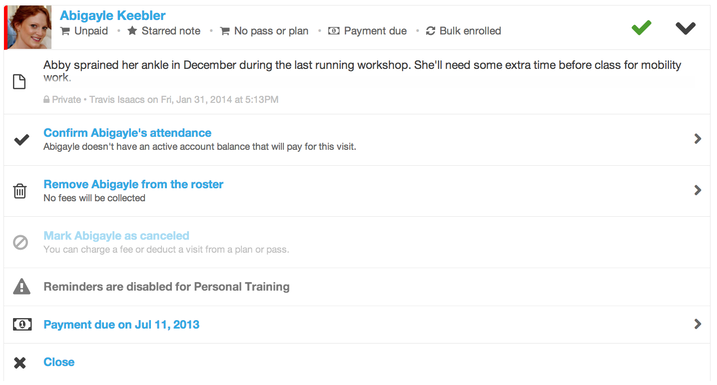
In a class or course roster On the roster, a ★ appears next to the name of any person with a starred note. To see all of that person’s starred notes, click or tap the gear button to the right of their name, and see all their starred notes below.
Adding a note to your Pike13 website
When you need to make an announcement or add special instructions to your class but don’t want to email everyone in attendance, you can add a Website Note to a class, course, or appointment that is posted on your Pike13 website. It won’t send an email to your clients.
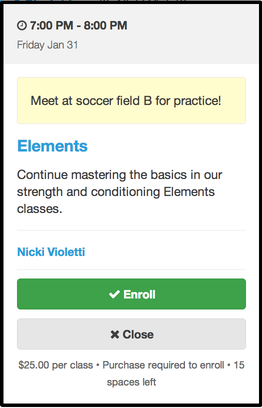
To add a website note to a class or course, click or tap the Notes tab, enter your note, click or tap Pike13 Website, and then click or tap Post on Website.