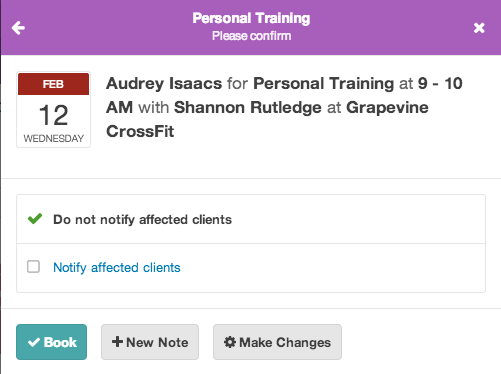Last month we took a fresh look at how staff members book appointments with clients and went back to the drawing board. This week we’re putting the finishing touches on the new workflow. Here’s what you can expect to see in the next week.
Book an appointment without leaving the schedule
Clicking the Book button or an available timeslot in the calendar will open a popup over the schedule. You can book the entire appointment without leaving the page you’re on.
Quickly pick an appointment day and time
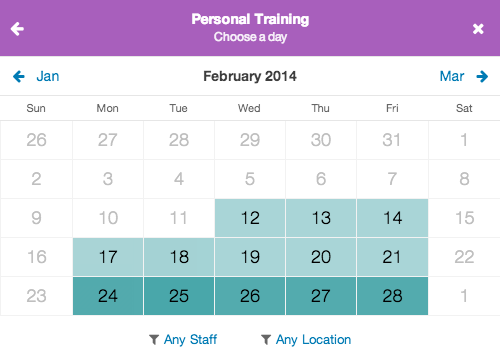
Days that have more available times are shaded in a darker color. Days that are mostly booked appear lighter. This means that you can glance at a day and quickly compare how busy it is.
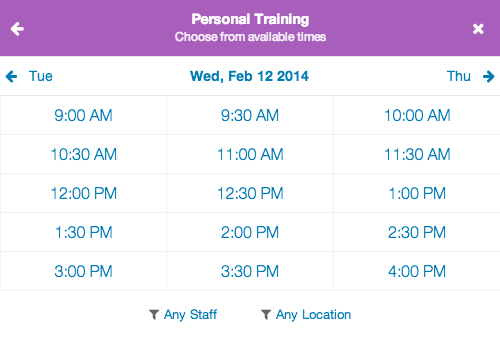
Available times are shown after you tap a day. Jumping to another day is as easy as tapping the left and right arrows above the times.
Filter days and times by staff members or locations (if you have more than one location) using the filters below the calendar.
Specify a time manually or book a recurring appointment
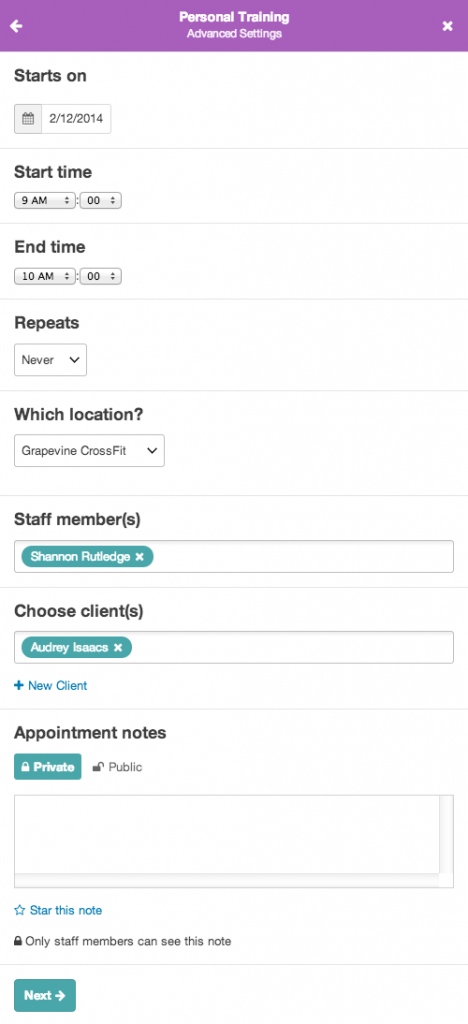
Clicking the Custom link next to a service lets you dive right into the custom appointment path. Here you can manually specify all the parameters of the appointment including, date, start time, end time, and staff member—even if that staff member isn’t available.
Quickly create a daily or weekly recurring appointment by using the options under the Recurring heading.
Pike13 will automatically check for conflicts in real time when booking a custom appointment so you’ll know before you close the window if you’re double-booking someone.
Quickly create a new client and dependents while booking
You can create new clients during a booking with just a few taps. No need to go to another page to create the new client and then come back to start your booking process all over again.
Capture important notes during a booking
Need to capture special instructions from a client or leave important info for the next staff member? Add a new note to the booking without leaving, and even star it if you need to.